I’m a big fan of re-using old enterprise kit rather than shelling out for new consumer gear. If you’re lucky you can sometimes find that, due to the nature of enterprise procurment cycles and lack of demand you can pick up some real bargains.
Recently I decided I need to upgrade my ancient ‘Ruckus’ wifi infrastructure, and spotted some of these going incredibly cheap on ebay.

That is a cisco Aironet CISCO AIR-AP3802I-E-K9 which boasts dual radio wifi 6 capabilities and is an absolute beast of an access point. It weighs nearly 4lbs, is POE (which I love) and I managed to snag 3 of these for £12.99 each. All 3 for less than a brand new consumer unit would cost.
Unfortunately the reason these are so cheap is that they require a cisco AP controller on your network to use them. Like the 9800 pictured here

Which still goes for a somewhat eye watering £1.5k on ebay. Yeah, I’m not paying that. However a bit of digging unearthed the fact that Cisco provide a virtual appliance that can fulfil the same function as this bad boy, and even better they provide an iso for it so you can install it into your own virtual environment.
So first step is to download the iso. You’ll need to create an account here: Software Download – Cisco Systems to get that. Note that for any version other than 8.2 you need a support contract….for some reason 8.2 is available without a support contract. You also need to have a company address to download….. I just went to the profile screen and added myself to an existing company. Not sure you’re supposed to do that, but it worked for me. There’s ova (for virtualbox) eas (not sure what this is for?) and iso files available.
Once you have the iso you need to install it on something. I use unraid for all my virtualisation needs so I spun up a new linux Vm and…… immediately hit a problem. The Iso wouldn’t boot. I’ll save you the hour or so of trouble shooting I had to do at this point, but essentially the important settings you need to change in the vm setup are these ones:
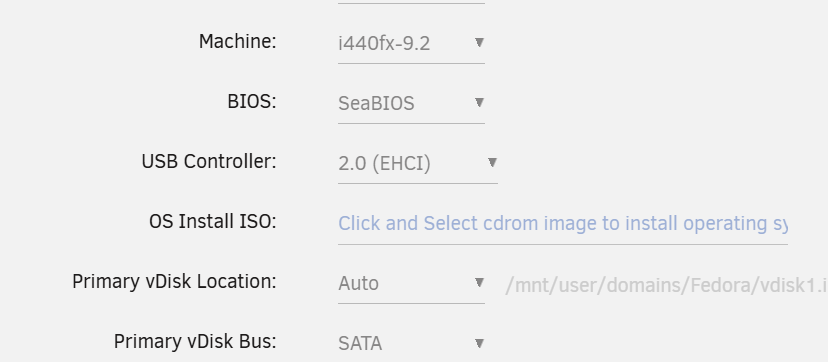
The machine type needs to be set to i440fx (one of the Q35 options might work, but the default certainly didn’t). The OVHM bios didn’t work at all for me, switching to SeaBIOS did. And the primary vDisk needs to be on the SATA Bus.
You’ll also need to add an additional network interface. Some people on the internet suggest you need to faff about with vLans or having 2 network intefaces connected to different virtual switches….I didn’t do any of that, I just created 2 virtual interfaces on the same physical one.
Go ahead and boot up and you should (hopefully) be greeted with the installer for ciscos wireless lan controller (yay!). Make sure you hit enter quickly to grab the terminal.
Once it boots up you should be able to hit the web interface for the initial setup, you’ll need to assign an ip and VLAN ( I set it to 0) for the management interface as well as your first wireless network. The appliance should then reboot and (annoyingly) disable the web interface by default.
To fix this you’ll need to shh to the appliance
ssh -oKexAlgorithms=+diffie-hellman-group1-sha1 -oHostKeyAlgorithms=+ssh-rsa username@ip-of-appliance
and enable the web interface:
/config network webmode enable
/config network secureweb disable
/save
You might need to reboot at this point…not sure.
Hopefully hitting the IP you set on the management interface should now show you something like this:
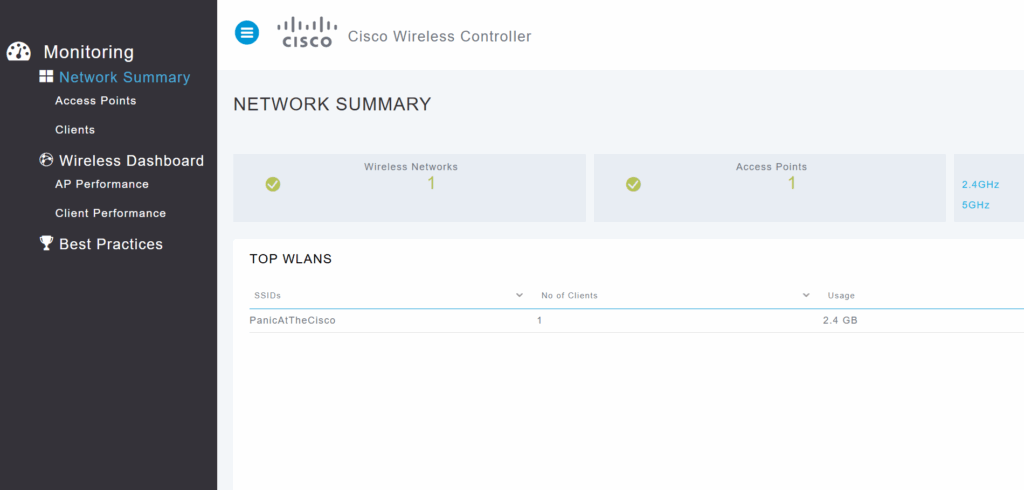
There’s just one thing left to do before we can add our access points, and that’s to add some licenses. Click on ‘advanced’ then ‘Management’->Software Activation’->Licenses and just type in the number of access point licenses you have definitely paid for. It’s an honour system so there’s no online check or anything.
Once you’ve done that (and maybe another reboot?) any new access points should be detected when they boot and added to the infrastructure. There’s a lot of options in the software (it’s pretty high end enterprise stuff after all) and I haven’t even started playing with it really, but that’s all you need to get up and running.